Comment imprimer toutes les options dans une liste déroulante dans Excel?
Avez-vous déjà essayé d'imprimer toutes les options d'une liste déroulante dans une feuille de calcul Excel? Cet article parle de l'impression de toutes les options d'une liste déroulante sur une impression distincte dans Excel.
Imprimer toutes les options sur une liste déroulante avec le code VBA
Imprimer toutes les options sur une liste déroulante avec le code VBA
Le code VBA suivant peut vous aider à imprimer toutes les options dans une liste déroulante dans la feuille de calcul. Veuillez faire comme suit.
1. appuie sur le autre + F11 clés pour ouvrir le Microsoft Visual Basic pour applications fenêtre.
2. dans le Microsoft Visual Basic pour applications fenêtre, veuillez cliquer insérer > Module. Copiez ensuite le code VBA suivant dans la fenêtre Module. Voir la capture d'écran:

Code VBA: imprimer toutes les options d'une liste déroulante spécifiée sur une impression séparée
Sub Iterate_Through_data_Validation()
Dim xRg As Range
Dim xCell As Range
Dim xRgVList As Range
Set xRg = Worksheets("Sheet1").Range("B8")
Set xRgVList = Evaluate(xRg.Validation.Formula1)
For Each xCell In xRgVList
xRg = xCell.Value
ActiveSheet.PrintOut
Next
End SubNotes: Dans le code, Sheet1 est le nom de la feuille de calcul qui contient la liste déroulante que vous souhaitez imprimer. Et B8 est la cellule contenant la liste déroulante. Veuillez les remplacer par vos besoins.
3. appuie sur le F5 clé pour exécuter le code.
Ensuite, toutes les options de la liste déroulante spécifiée dans une certaine feuille de calcul sont imprimées séparément.
Imprimez facilement des pages spécifiées dans la feuille de calcul actuelle dans Excel:
Avec la Imprimer des pages spécifiques utilité de Kutools for Excel, vous pouvez facilement imprimer des pages spécifiées dans la feuille de calcul actuelle, comme imprimer tout pages impaires, tout pages paires, imprimer juste page actuelle, ainsi que l'impression d'une plage de pages personnalisée comme illustré ci-dessous.
Téléchargez et essayez-le maintenant! (essai gratuit de 30 jours)
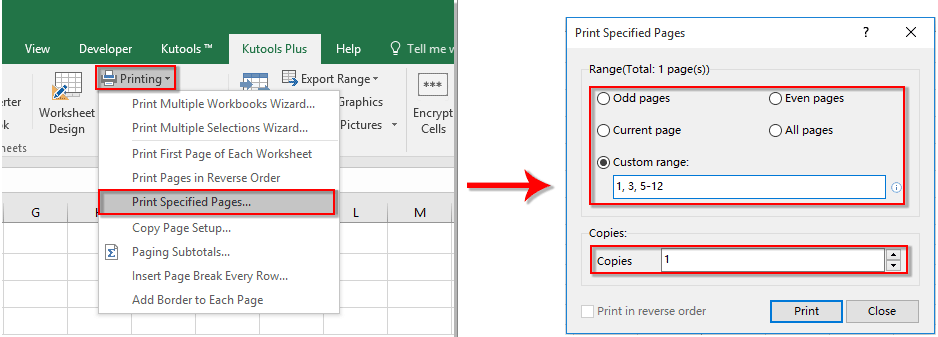
Articles connexes:
- Comment remplir automatiquement d'autres cellules lors de la sélection de valeurs dans la liste déroulante Excel?
- Comment effectuer une saisie semi-automatique lors de la saisie dans la liste déroulante Excel?
- Comment créer un calendrier de liste déroulante dans Excel?
- Comment créer une liste déroulante consultable dans Excel?
- Comment créer une liste déroulante avec plusieurs sélections ou valeurs dans Excel?
Meilleurs outils de productivité bureautique
Améliorez vos compétences Excel avec Kutools for Excel et faites l'expérience d'une efficacité comme jamais auparavant. Kutools for Excel offre plus de 300 fonctionnalités avancées pour augmenter la productivité et gagner du temps. Cliquez ici pour obtenir la fonctionnalité dont vous avez le plus besoin...

Office Tab apporte une interface à onglets à Office et facilite grandement votre travail
- Activer l'édition et la lecture par onglets dans Word, Excel, PowerPoint, Publisher, Access, Visio et Project.
- Ouvrez et créez plusieurs documents dans de nouveaux onglets de la même fenêtre, plutôt que dans de nouvelles fenêtres.
- Augmente votre productivité de 50% et réduit des centaines de clics de souris chaque jour!

