Comment vérifier si une valeur existe dans une liste séparée par des virgules dans une cellule Excel ?
Dans Excel, vous devrez peut-être déterminer si une valeur spécifique existe dans une cellule contenant une liste séparée par des virgules, comme Ventes,123,AAA. Ce guide explique une méthode simple basée sur une formule pour vérifier rapidement la présence d'une valeur et retourner un résultat indiquant « Oui » ou « Non ».
Vérifiez si une valeur existe dans une liste séparée par des virgules dans une cellule Excel avec une formule
La formule suivante peut vous aider à trouver une valeur dans une cellule contenant une liste séparée par des virgules dans Excel. Veuillez procéder comme suit.
1. Sélectionnez une cellule vide, entrez la formule =SI(ESTNUM(CHERCHE(123;A2));"oui";"non") dans la barre de formule, puis appuyez sur la touche Entrée. Voir capture d'écran :
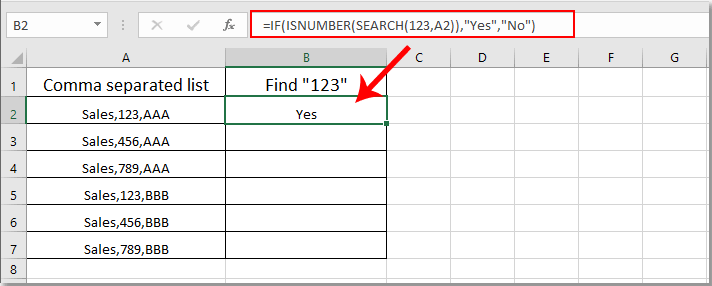
Remarque : Dans la formule, A2 est la cellule contenant les valeurs séparées par des virgules que vous souhaitez vérifier.
2. Continuez à sélectionner la cellule de résultat et faites glisser la poignée de recopie vers le bas pour obtenir tous les résultats. Si la valeur « 123 » est présente dans les cellules séparées par des virgules, vous obtiendrez le résultat « Oui » ; sinon, vous obtiendrez le résultat « Non ». Voir capture d'écran :
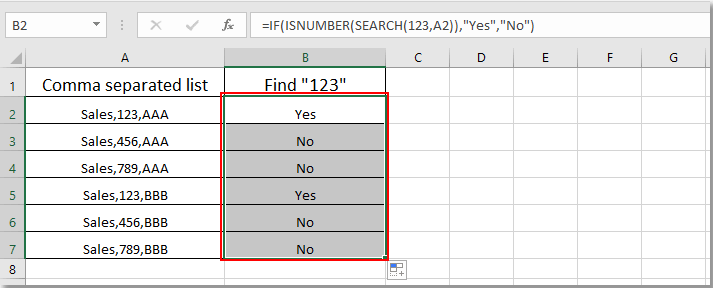
Articles connexes :
- Comment rechercher et remplacer toutes les cellules vides par un certain nombre ou texte dans Excel ?
- Comment remplacer les virgules par des sauts de ligne (Alt + Entrée) dans les cellules dans Excel ?
- Comment diviser des valeurs séparées par des virgules en lignes ou colonnes dans Excel ?
- Comment ajouter une virgule à la fin d'une cellule/texte dans Excel ?
- Comment supprimer toutes les virgules dans Excel ?
Meilleurs outils de productivité pour Office
Améliorez vos compétences Excel avec Kutools pour Excel, et découvrez une efficacité incomparable. Kutools pour Excel propose plus de300 fonctionnalités avancées pour booster votre productivité et gagner du temps. Cliquez ici pour obtenir la fonctionnalité dont vous avez le plus besoin...
Office Tab apporte l’interface par onglets à Office, simplifiant considérablement votre travail.
- Activez la modification et la lecture par onglets dans Word, Excel, PowerPoint, Publisher, Access, Visio et Project.
- Ouvrez et créez plusieurs documents dans de nouveaux onglets de la même fenêtre, plutôt que dans de nouvelles fenêtres.
- Augmente votre productivité de50 % et réduit des centaines de clics de souris chaque jour !
Tous les modules complémentaires Kutools. Une seule installation
La suite Kutools for Office regroupe les modules complémentaires pour Excel, Word, Outlook & PowerPoint ainsi qu’Office Tab Pro, idéal pour les équipes travaillant sur plusieurs applications Office.
- Suite tout-en-un — modules complémentaires Excel, Word, Outlook & PowerPoint + Office Tab Pro
- Un installateur, une licence — installation en quelques minutes (compatible MSI)
- Une synergie optimale — productivité accélérée sur l’ensemble des applications Office
- Essai complet30 jours — sans inscription, ni carte bancaire
- Meilleure valeur — économisez par rapport à l’achat d’add-ins individuels