Comment exécuter une macro en même temps sur plusieurs fichiers de classeur?
Cet article, je vais expliquer comment exécuter une macro sur plusieurs fichiers de classeur en même temps sans les ouvrir. La méthode suivante peut vous aider à résoudre cette tâche dans Excel.
Exécutez une macro en même temps sur plusieurs classeurs avec le code VBA
Exécutez une macro en même temps sur plusieurs classeurs avec le code VBA
Pour exécuter une macro sur plusieurs classeurs sans les ouvrir, veuillez appliquer le code VBA suivant:
1. Maintenez le ALT + F11 clés pour ouvrir le Microsoft Visual Basic pour applications fenêtre.
2Cliquez sur insérer > Moduleet collez la macro suivante dans le Module Fenêtre.
Code VBA: exécutez la même macro sur plusieurs classeurs en même temps:
Sub LoopThroughFiles()
Dim xFd As FileDialog
Dim xFdItem As Variant
Dim xFileName As String
Set xFd = Application.FileDialog(msoFileDialogFolderPicker)
If xFd.Show = -1 Then
xFdItem = xFd.SelectedItems(1) & Application.PathSeparator
xFileName = Dir(xFdItem & "*.xls*")
Do While xFileName <> ""
With Workbooks.Open(xFdItem & xFileName)
'your code here
End With
xFileName = Dir
Loop
End If
End Sub
Notes: Dans le code ci-dessus, veuillez copier et coller votre propre code sans le Sol cap et End Sub pied de page entre le Avec Workbooks.Open (xFdItem & xFileName) et Terminer par scripts. Voir la capture d'écran:
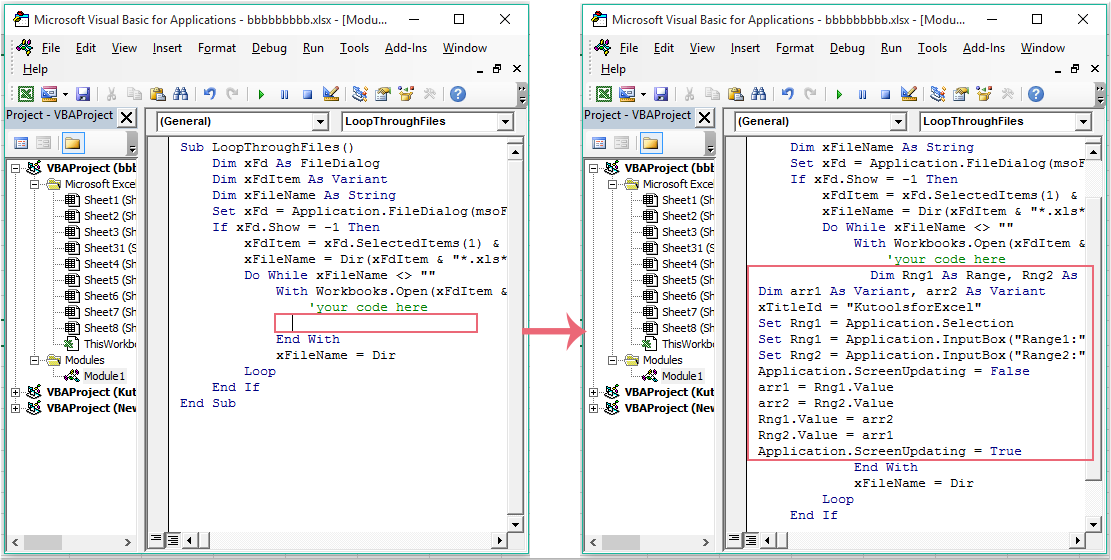
3. Puis appuyez F5 clé pour exécuter ce code, et un Explorer fenêtre s'affiche, veuillez sélectionner un dossier contenant les classeurs que vous souhaitez tous appliquer cette macro, voir capture d'écran:
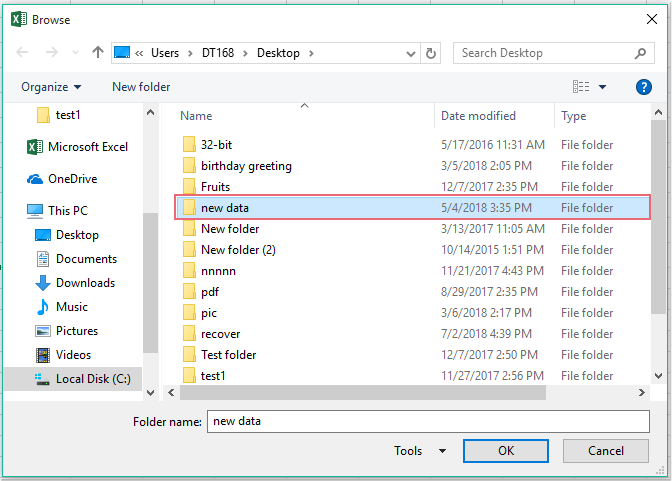
4. Et puis cliquez OK bouton, la macro souhaitée sera exécutée à la fois d'un classeur à d'autres.
Meilleurs outils de productivité bureautique
Améliorez vos compétences Excel avec Kutools for Excel et faites l'expérience d'une efficacité comme jamais auparavant. Kutools for Excel offre plus de 300 fonctionnalités avancées pour augmenter la productivité et gagner du temps. Cliquez ici pour obtenir la fonctionnalité dont vous avez le plus besoin...

Office Tab apporte une interface à onglets à Office et facilite grandement votre travail
- Activer l'édition et la lecture par onglets dans Word, Excel, PowerPoint, Publisher, Access, Visio et Project.
- Ouvrez et créez plusieurs documents dans de nouveaux onglets de la même fenêtre, plutôt que dans de nouvelles fenêtres.
- Augmente votre productivité de 50% et réduit des centaines de clics de souris chaque jour!
