Comment envoyer une réunion depuis une autre boîte aux lettres/compte dans Outlook ?
Comme nous le savons, lors de la création d'une réunion dans Outlook, le compte email dans le champ "De" est le même que celui auquel appartient le dossier actuellement ouvert. Par exemple, si vous ouvrez le dossier du Compte Email A, alors la réunion sera envoyée depuis le Compte Email A. Cependant, certains utilisateurs peuvent souhaiter changer de compte email et envoyer la réunion depuis une autre boîte aux lettres ou un autre compte email. Dans cet article, je vais vous montrer comment envoyer une réunion depuis une autre boîte aux lettres ou un autre compte dans Outlook.
Pour envoyer une réunion depuis une autre boîte aux lettres ou un autre compte email dans Microsoft Outlook, c'est assez simple avec les méthodes suivantes :
Dans Outlook 2010 et 2013
Dans la fenêtre de réunion ouverte, cliquez sur le bouton "De" à côté du bouton "Envoyer", puis vous pouvez sélectionner un autre compte email ou une autre boîte aux lettres dans la liste déroulante.
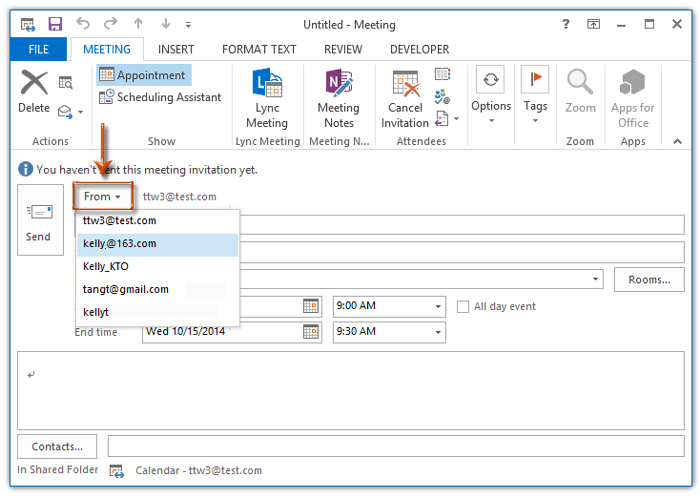
Dans Outlook 2007
Dans la fenêtre de réunion ouverte, cliquez sur le bouton "Compte" sous le bouton "Envoyer", puis sélectionnez un autre compte email dans la liste déroulante.

Si vous devez envoyer une réunion depuis un autre compte email ou une autre boîte aux lettres d'autres utilisateurs Exchange, veuillez cliquer sur Comment envoyer des demandes de réunion au nom d'autres personnes dans Outlook ?
Meilleurs outils de productivité pour Office
Dernière nouvelle : Kutools pour Outlook lance sa version gratuite !
Découvrez le tout nouveau Kutools pour Outlook avec plus de100 fonctionnalités incroyables ! Cliquez pour télécharger dès maintenant !
📧 Automatisation des E-mails : Réponse automatique (disponible pour POP et IMAP) / Programmer l’envoi d’un e-mail / CC/BCC automatique par règle lors de l’envoi / Transfert automatique (règle avancée) / Ajouter automatiquement une salutation / Diviser automatiquement les e-mails multi-destinataires en messages individuels ...
📨 Gestion des E-mails : Rappeler lemail / Bloquer les e-mails frauduleux par objet et autres critères / Supprimer les doublons / Recherche Avancée / Organiser les dossiers ...
📁 Pièces jointes Pro : Enregistrement en lot / Détachement en lot / Compression en lot / Enregistrer automatiquement / Détachement automatique / Compression automatique ...
🌟 Interface magique : 😊Plus d’emojis élégants et amusants / Vous rappelle lorsque des e-mails importants arrivent / Réduire Outlook au lieu de fermer ...
👍 Fonctions en un clic : Répondre à tous avec pièces jointes / E-mails anti-phishing / 🕘Afficher le fuseau horaire de l’expéditeur ...
👩🏼🤝👩🏻 Contacts & Calendrier : Ajouter en lot des contacts à partir des e-mails sélectionnés / Diviser un groupe de contacts en groupes individuels / Supprimer le rappel d’anniversaire ...
Utilisez Kutools dans votre langue préférée – prend en charge l’Anglais, l’Espagnol, l’Allemand, le Français, le Chinois et plus de40 autres !


🚀 Téléchargement en un clic — Obtenez tous les compléments Office
Recommandé vivement : Kutools pour Office (5-en-1)
Un clic pour télécharger cinq installateurs en une seule fois — Kutools pour Excel, Outlook, Word, PowerPoint et Office Tab Pro. Cliquez pour télécharger dès maintenant !
- ✅ Praticité en un clic : téléchargez les cinq packages d’installation en une seule action.
- 🚀 Prêt pour toutes les tâches Office : installez les compléments dont vous avez besoin, quand vous en avez besoin.
- 🧰 Inclus : Kutools pour Excel / Kutools pour Outlook / Kutools pour Word / Office Tab Pro / Kutools pour PowerPoint