Comment refuser automatiquement les invitations de réunion provenant de personnes spécifiques dans Outlook ?
Dans Outlook, nous pouvons créer une règle pour refuser automatiquement certaines invitations de réunion provenant de personnes spécifiques, mais comment procéder ? Cet article présentera en détail une méthode.
Refuser automatiquement les invitations de réunion de personnes spécifiques dans Outlook
Refuser automatiquement les invitations de réunion de personnes spécifiques dans Outlook
Veuillez suivre les étapes ci-dessous pour terminer cette tâche :
1. Tout d'abord, vous devez créer un modèle de message pour refuser les invitations de réunion. Dans la fenêtre Message, tapez le message que vous souhaitez envoyer pour refuser les invitations de réunion. Voir capture d'écran :
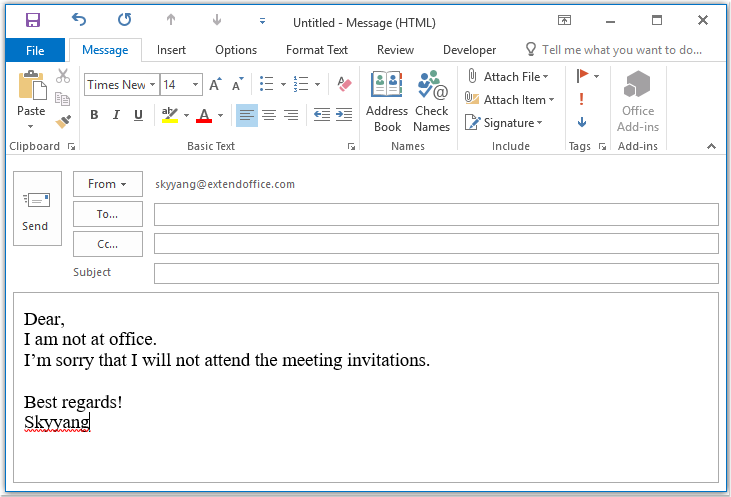
2. Ensuite, enregistrez le message au format modèle, cliquez sur Fichier > Enregistrer sous, dans la fenêtre Enregistrer sous, entrez un nom pour le message dans la zone de texte Nom du fichier, puis choisissez Modèle Outlook (*.oft) dans la liste déroulante Type de fichier, voir capture d'écran :
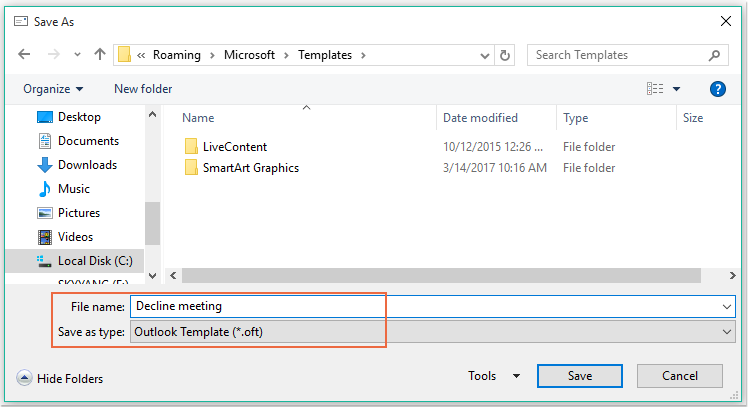
Remarque : Lorsque vous sélectionnez Modèle Outlook (*.oft), un dossier de modèles utilisateur par défaut s'ouvrira.
3. Cliquez ensuite sur le bouton Enregistrer pour sauvegarder le modèle de message, puis fermez la fenêtre du message.
4. Ensuite, vous pouvez créer une règle. Cliquez sur Règles > Gérer les règles et alertes sous l'onglet Accueil, voir capture d'écran :

5. Dans la boîte de dialogue Règles et alertes, cliquez sur Nouvelle règle depuis l'onglet Règles de messagerie, voir capture d'écran :
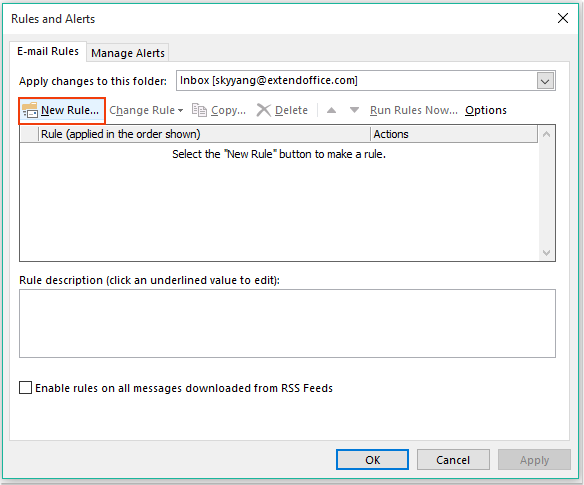
6. Dans l'Assistant Règles qui apparaît, cliquez sur Appliquer une règle aux messages que je reçois sous la section Démarrer avec une règle vierge, voir capture d'écran :
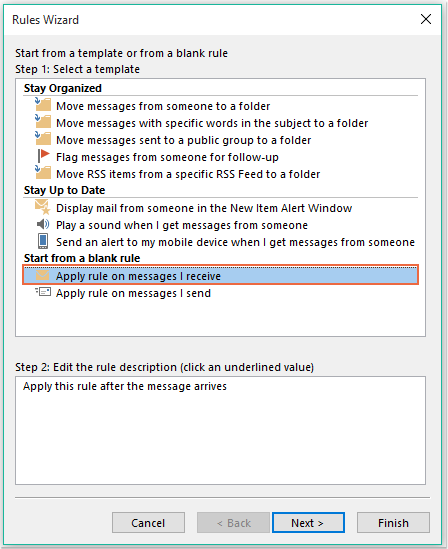
7. Cliquez ensuite sur le bouton Suivant, et dans la boîte de dialogue qui apparaît, cochez la case De personnes ou groupe public dans la liste des conditions à l'étape 1 : Sélectionner des conditions, puis cliquez sur le lien de texte personnes ou groupe public pour ouvrir la boîte de dialogue Adresse de la règle, et sélectionnez les personnes dont vous souhaitez refuser la réunion, voir capture d'écran :
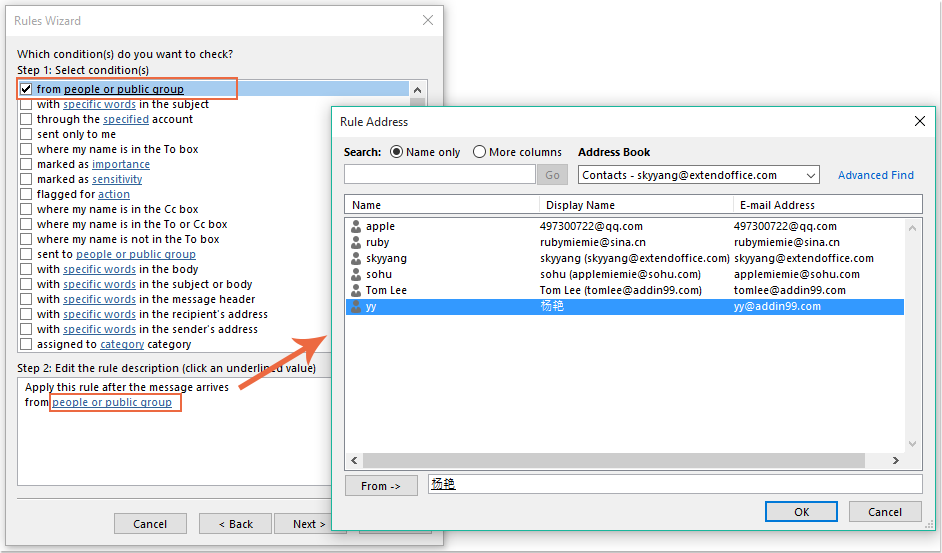
8. Cliquez sur le bouton OK, toujours dans cette boîte de dialogue, faites défiler jusqu'à cocher la case Qui est une invitation ou mise à jour de réunion dans la liste des conditions à l'étape 1 : Sélectionner des conditions, voir capture d'écran :
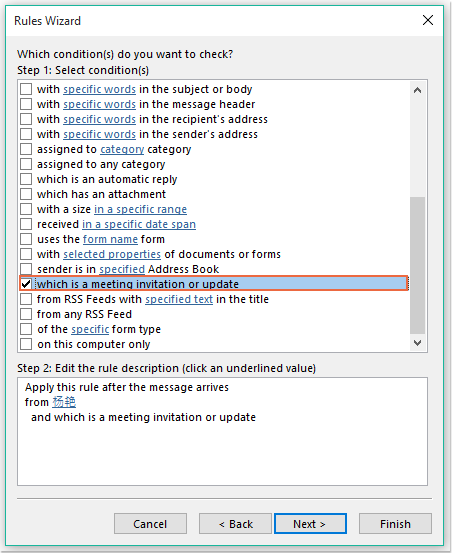
9. Continuez en cliquant sur le bouton Suivant, dans la boîte de dialogue suivante :
(1.) Cochez la case Répondre en utilisant un modèle spécifique dans la liste des actions à l'étape 1 : Sélectionner des actions ;
(2.) Puis cliquez sur le lien de texte un modèle spécifique pour ouvrir la boîte de dialogue Sélectionner un modèle de réponse ;
(3.) Dans la boîte de dialogue Sélectionner un modèle de réponse, choisissez Modèles utilisateur dans Système de fichiers depuis la liste déroulante Regarder dans ;
(4.) Ensuite, sélectionnez le nom du message que vous venez de créer ;
(5.) Cliquez sur le bouton Ouvrir.
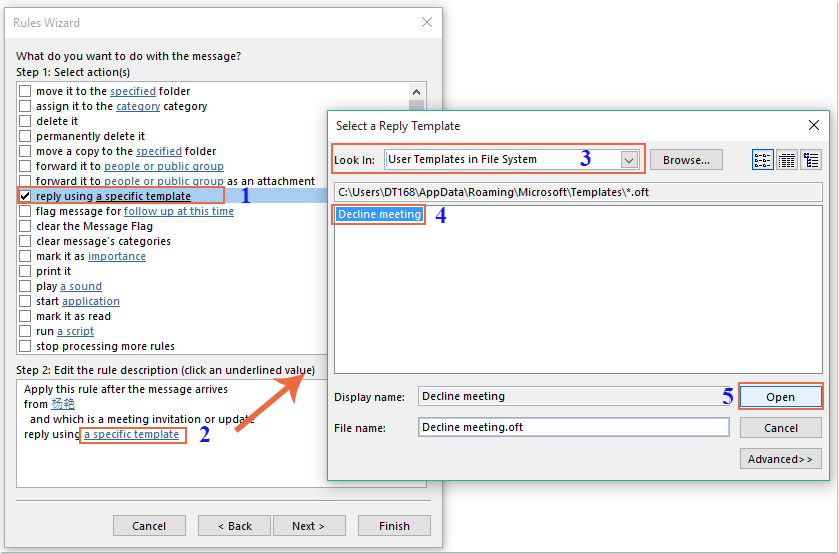
10. Revenez à la boîte de dialogue initiale, continuez en cochant la case Supprimer dans la liste des actions à l'étape 1 : Sélectionner des actions, voir capture d'écran :
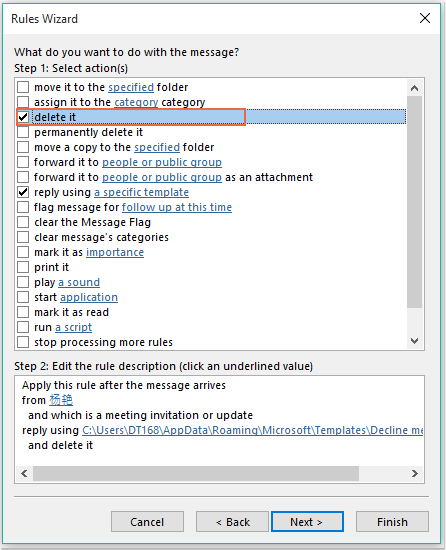
11. Cliquez ensuite sur Suivant > Suivant pour accéder à la dernière étape. Dans la section Terminer le paramétrage de la règle, spécifiez un nom pour cette règle, et cochez l'option Activer cette règle dans la liste Étape 2 : Options de configuration de la règle, voir capture d'écran :
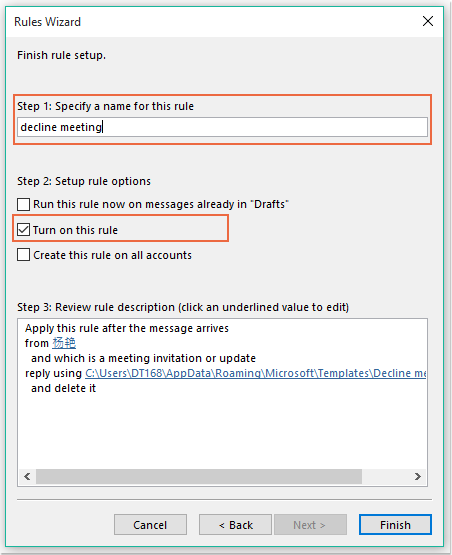
12. Cliquez sur le bouton Terminer pour finaliser cette règle, puis cliquez sur OK pour fermer la boîte de dialogue.
13. À partir de maintenant, lors de la réception d'une réunion de la part de ces personnes spécifiques, un e-mail de refus sera envoyé automatiquement, et le message de réunion sera également supprimé.
Assistant de messagerie IA dans Outlook : Réponses plus intelligentes, communication plus claire (magie en un clic !) GRATUIT
Rationalisez vos tâches quotidiennes dans Outlook avec l'Assistant de messagerie IA de Kutools pour Outlook. Cet outil puissant apprend de vos anciens emails pour offrir des réponses intelligentes et précises, optimiser le contenu de vos emails et vous aider à rédiger et affiner vos messages sans effort.

Cette fonctionnalité prend en charge :
- Réponses intelligentes : Obtenez des réponses élaborées à partir de vos conversations passées — personnalisées, précises et prêtes à être envoyées.
- Contenu amélioré : Affinez automatiquement votre texte d'email pour plus de clarté et d'impact.
- Rédaction sans effort : Fournissez simplement des mots-clés, et laissez l'IA faire le reste, avec plusieurs styles d'écriture.
- Extensions intelligentes : Développez vos idées avec des suggestions sensibles au contexte.
- Résumé : Obtenez des aperçus concis des longs emails instantanément.
- Rayonnement mondial : Traduisez vos emails dans n'importe quelle langue facilement.
Cette fonctionnalité prend en charge :
- Réponses intelligentes aux emails
- Contenu optimisé
- Brouillons basés sur des mots-clés
- Extension de contenu intelligente
- Résumé d'email
- Traduction multilingue
Le meilleur de tout, cette fonctionnalité est entièrement gratuite pour toujours ! Ne tardez pas — téléchargez dès maintenant l'Assistant de messagerie IA et profitez-en
Refuser automatiquement les invitations de réunion de personnes spécifiques et supprimer la réunion du calendrier également
La première méthode permet d'envoyer un e-mail informant la personne que vous n'assisterez pas à la réunion, mais les réunions continueront toujours à être affichées dans votre calendrier. Si vous avez besoin de supprimer les réunions qui apparaissent dans votre calendrier en même temps, le code VBA suivant peut vous aider.
1. Maintenez les touches ALT + F11 enfoncées pour ouvrir la fenêtre Microsoft Visual Basic pour Applications.
2. Dans la fenêtre Microsoft Visual Basic pour Applications, double-cliquez sur ThisOutlookSession dans le volet Project1(VbaProject.OTM) pour ouvrir le module, puis copiez et collez le code suivant dans le module vide.
Code VBA : Refuser automatiquement les invitations de réunion et supprimer les réunions du calendrier également :
Private Sub Application_NewMailEx(ByVal EntryIDCollection As String)
Dim xEntryIDs
Dim xItem
Dim i As Integer
Dim xMeeting As MeetingItem, xMeetingDeclined As MeetingItem
Dim xAppointmentItem As AppointmentItem
On Error Resume Next
xEntryIDs = Split(EntryIDCollection, ",")
For i = 0 To UBound(xEntryIDs)
Set xItem = Application.Session.GetItemFromID(xEntryIDs(i))
If xItem.Class = olMeetingRequest Then
Set xMeeting = xItem
xMeeting.ReminderSet = False
If VBA.LCase(xMeeting.SenderEmailAddress) = VBA.LCase("yy@addin99.com") Then 'Specify the person you need
Set xAppointmentItem = xMeeting.GetAssociatedAppointment(True)
xAppointmentItem.ReminderSet = False
Set xMeetingDeclined = xAppointmentItem.Respond(olMeetingDeclined)
xMeetingDeclined.Body = "Dear, " & vbCrLf & _
"I am not at office. " & vbCrLf & _
"I'm sorry that I will not attend the meeting invitations."
xMeetingDeclined.Send
xMeeting.Delete
End If
End If
Next
End Sub
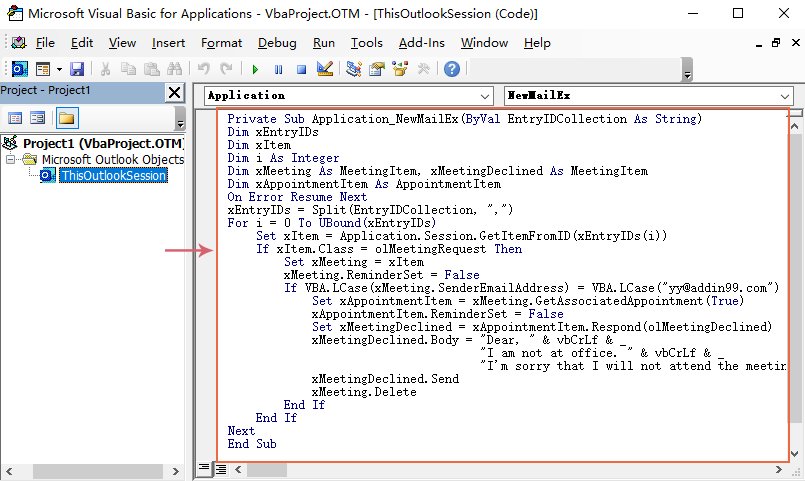
3. Ensuite, enregistrez et fermez cette fenêtre de code. À partir de maintenant, s'il y a des réunions de la part de cette personne spécifique, il recevra un e-mail de refus et la réunion sera supprimée de votre calendrier automatiquement.
Meilleurs outils de productivité pour Office
Dernière nouvelle : Kutools pour Outlook lance sa version gratuite !
Découvrez le tout nouveau Kutools pour Outlook avec plus de100 fonctionnalités incroyables ! Cliquez pour télécharger dès maintenant !
📧 Automatisation des E-mails : Réponse automatique (disponible pour POP et IMAP) / Programmer l’envoi d’un e-mail / CC/BCC automatique par règle lors de l’envoi / Transfert automatique (règle avancée) / Ajouter automatiquement une salutation / Diviser automatiquement les e-mails multi-destinataires en messages individuels ...
📨 Gestion des E-mails : Rappeler lemail / Bloquer les e-mails frauduleux par objet et autres critères / Supprimer les doublons / Recherche Avancée / Organiser les dossiers ...
📁 Pièces jointes Pro : Enregistrement en lot / Détachement en lot / Compression en lot / Enregistrer automatiquement / Détachement automatique / Compression automatique ...
🌟 Interface magique : 😊Plus d’emojis élégants et amusants / Vous rappelle lorsque des e-mails importants arrivent / Réduire Outlook au lieu de fermer ...
👍 Fonctions en un clic : Répondre à tous avec pièces jointes / E-mails anti-phishing / 🕘Afficher le fuseau horaire de l’expéditeur ...
👩🏼🤝👩🏻 Contacts & Calendrier : Ajouter en lot des contacts à partir des e-mails sélectionnés / Diviser un groupe de contacts en groupes individuels / Supprimer le rappel d’anniversaire ...
Utilisez Kutools dans votre langue préférée – prend en charge l’Anglais, l’Espagnol, l’Allemand, le Français, le Chinois et plus de40 autres !


🚀 Téléchargement en un clic — Obtenez tous les compléments Office
Recommandé vivement : Kutools pour Office (5-en-1)
Un clic pour télécharger cinq installateurs en une seule fois — Kutools pour Excel, Outlook, Word, PowerPoint et Office Tab Pro. Cliquez pour télécharger dès maintenant !
- ✅ Praticité en un clic : téléchargez les cinq packages d’installation en une seule action.
- 🚀 Prêt pour toutes les tâches Office : installez les compléments dont vous avez besoin, quand vous en avez besoin.
- 🧰 Inclus : Kutools pour Excel / Kutools pour Outlook / Kutools pour Word / Office Tab Pro / Kutools pour PowerPoint