Comment exporter le tableau du corps de l'e-mail pour exceller dans Outlook?
Lorsque vous recevez un e-mail contenant des tables dans le corps, vous devrez parfois exporter toutes les tables du corps du message vers une feuille de calcul Excel. Normalement, vous pouvez copier et coller les tableaux dans la feuille de calcul, mais, ici, je vais parler d'une méthode utile pour résoudre ce travail lorsque plusieurs tables doivent être exportées.
Exporter toutes les tables du corps du message Outlook vers une feuille de calcul Excel avec le code VBA
Veuillez appliquer le code VBA suivant pour exporter toutes les tables d'un corps de message vers une feuille de calcul Excel.
1. Ouvrez le message que vous souhaitez exporter les tables, puis maintenez la touche ALT + F11 clés pour ouvrir le Microsoft Visual Basic pour applications fenêtre.
2Cliquez sur insérer > Moduleet collez le code suivant dans le Module fenêtre.
Code VBA: exportez toutes les tables du corps du message vers la feuille de calcul Excel:
Sub ImportTableToExcel()
Dim xMailItem As MailItem
Dim xTable As Word.Table
Dim xDoc As Word.Document
Dim xExcel As Excel.Application
Dim xWb As Workbook
Dim xWs As Worksheet
Dim I As Integer
Dim xRow As Integer
On Error Resume Next
Set xExcel = New Excel.Application
Set xWb = xExcel.Workbooks.Add
xExcel.Visible = True
Set xWs = xWb.Sheets(1)
xRow = 1
For Each xMailItem In Application.ActiveExplorer.Selection
Set xDoc = xMailItem.GetInspector.WordEditor
For I = 1 To xDoc.Tables.Count
Set xTable = xDoc.Tables(I)
xTable.Range.Copy
xWs.Paste
xRow = xRow + xTable.Rows.Count + 1
xWs.Range("A" & CStr(xRow)).Select
Next
Next
End Sub
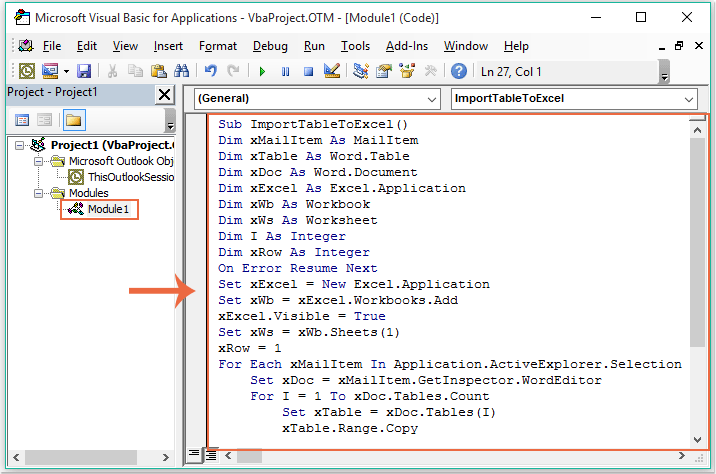
3. Après avoir collé le code ci-dessus, toujours dans le Microsoft Visual Basic pour applications fenêtre, cliquez sur Outils > Bibliographie pour aller à la Références-Projet1 boîte de dialogue et cochez Bibliothèque d'objets Microsoft Word et Bibliothèque d'objets Microsoft Excel options du Références disponibles zone de liste, voir capture d'écran:
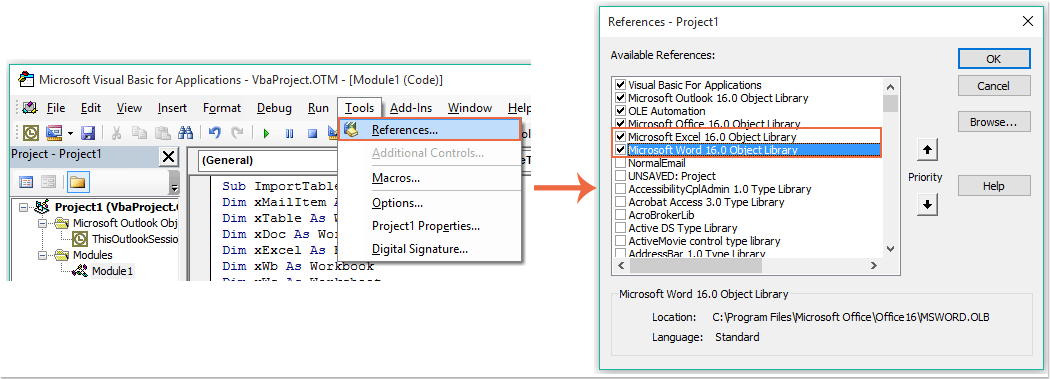
4. Puis clique OK bouton pour quitter la boîte de dialogue, et maintenant, s'il vous plaît F5 clé pour exécuter le code, toutes les tables du corps du message ont été exportées vers un nouveau classeur comme illustré ci-dessous:
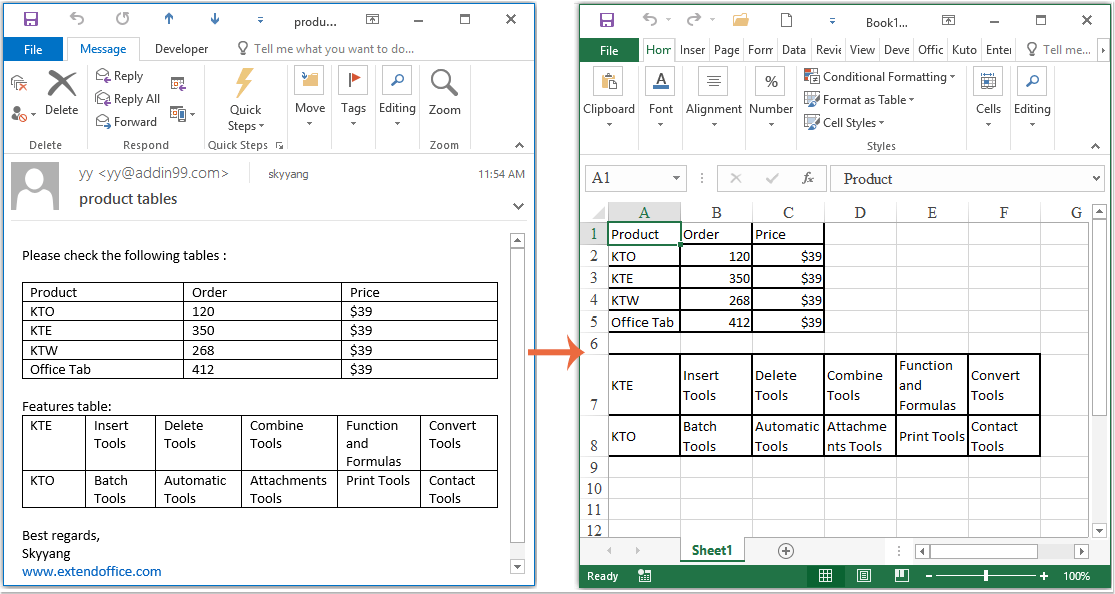
Meilleurs outils de productivité bureautique
Kutools for Outlook - Plus de 100 fonctionnalités puissantes pour booster votre Outlook
🤖 Assistant de messagerie IA: E-mails professionnels instantanés avec la magie de l'IA : un clic pour des réponses géniales, un ton parfait, une maîtrise multilingue. Transformez l’emailing sans effort ! ...
📧 Email Automation: Absent du bureau (disponible pour POP et IMAP) / Programmer l'envoi d'e-mails / Auto CC/BCC par règles lors de l'envoi d'un e-mail / Transfert automatique (règles avancées) / Ajouter un message d'accueil automatique / Divisez automatiquement les e-mails multi-destinataires en messages individuels
(I.e. Email Management: Rappel facile des e-mails / Bloquer les e-mails frauduleux par sujets et autres / Supprimer les e-mails en double / Recherche Avancée / Consolider les dossiers
(I.e. Pièces jointes Pro: Sauvegarde par lots / Détachement par lots / Compression par lots / Enregistrement automatique / Détachement automatique / Compression automatique
???? Magie de l'interface: 😊Plus d'émojis jolis et cool / Boostez votre productivité Outlook avec des vues à onglets / Réduire Outlook au lieu de fermer
???? Merveilles en un clic: Répondre à tous avec les pièces jointes entrantes / E-mails anti-hameçonnage / 🕘Afficher le fuseau horaire de l'expéditeur
👩🏼🤝👩🏻 Contacts et calendrier: Ajouter par lots des contacts à partir des e-mails sélectionnés / Diviser un groupe de contacts en groupes individuels / Supprimer les rappels d'anniversaire
infos Caractéristiques 100 Attendez votre exploration ! Cliquez ici pour en savoir plus.

