Comment changer automatiquement la signature en fonction des destinataires dans Outlook ?
Par défaut, Outlook dispose d'une fonction intégrée permettant aux utilisateurs de changer automatiquement de signature lors de l'envoi d'e-mails via différents comptes e-mail. Mais au-delà de cela, je vais ici vous montrer une méthode pour changer automatiquement la signature en fonction des différents destinataires dans le champ À d'Outlook.
Changer automatiquement la signature en fonction des destinataires avec un code VBA
Changer automatiquement la signature en fonction des destinataires avec un code VBA
Veuillez suivre les étapes ci-dessous pour appliquer différentes signatures aux destinataires correspondants lors de l'envoi d'e-mails dans Outlook.
1. Tout d'abord, vous devez désactiver la fonction de signature auto-attachée dans Outlook. Cliquez sur Fichier > Options pour ouvrir la fenêtre Options Outlook.
2. Dans la fenêtre Options Outlook, sélectionnez Mail dans le volet gauche, puis cliquez sur le bouton Signatures dans la section Composer des messages. Voir capture d'écran :
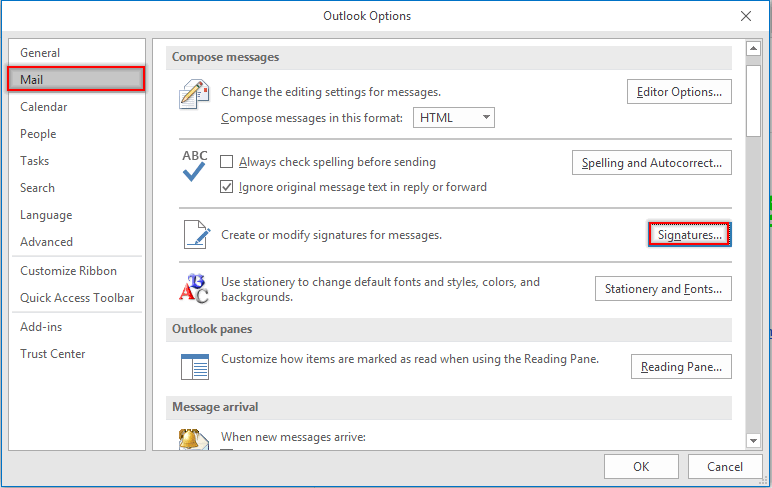
3. Dans la boîte de dialogue Signatures et papier à lettres, allez dans la section Choisir la signature par défaut sous l'onglet Signature E-mail, sélectionnez un compte e-mail dans la liste déroulante Compte-e-mail, puis choisissez (aucun) dans les listes déroulantes Nouveaux messages et Réponses/transferts. Répétez ces étapes jusqu'à ce que tous les comptes e-mail soient définis sur (aucun). Ensuite, cliquez sur le bouton OK.
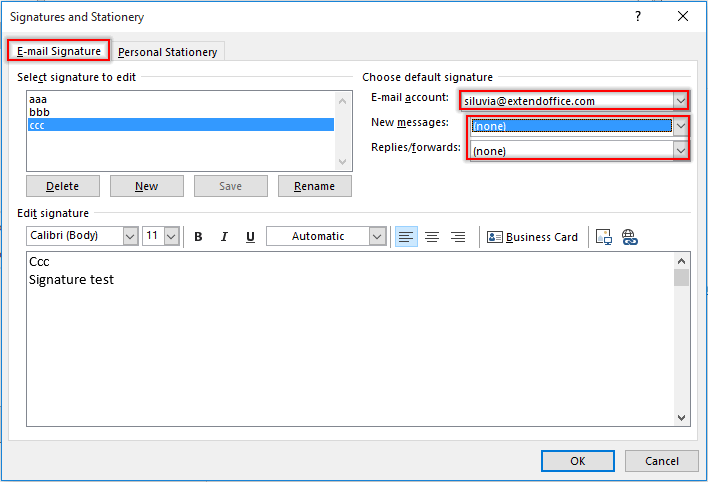
Remarque : Vous pouvez également créer les signatures nécessaires dans cette boîte de dialogue Signatures et papier à lettres.
4. Cliquez sur le bouton OK lorsque vous revenez à la fenêtre Options Outlook.
5. Appuyez sur les touches Alt + F11 pour ouvrir la fenêtre Microsoft Visual Basic for Applications.
6. Dans la fenêtre Microsoft Visual Basic for Applications, double-cliquez sur ThisOutlookSession dans le volet gauche pour ouvrir la fenêtre Code, puis copiez le code VBA ci-dessous dans la fenêtre. Voir capture d'écran :
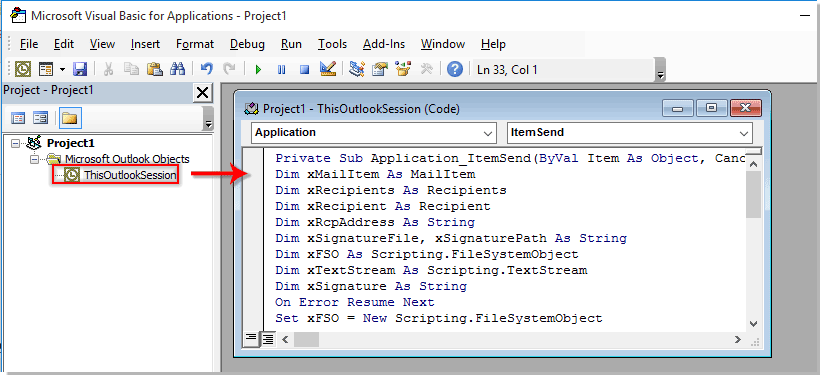
Code VBA : Changer automatiquement la signature en fonction des destinataires dans Outlook
Private Sub Application_ItemSend(ByVal Item As Object, Cancel As Boolean)
'Updated by ExtendOffice 2022/08/01
Dim xMailItem As MailItem
Dim xRecipients As Recipients
Dim xRecipient As Recipient
Dim xRcpAddress As String
Dim xSignatureFile, xSignaturePath As String
Dim xFSO As Scripting.FileSystemObject
Dim xDoc As Document
Dim xFindStr As String
On Error Resume Next
Set xFSO = New Scripting.FileSystemObject
If Item.Class <> olMail Then Exit Sub
Set xMailItem = Item
Set xRecipients = xMailItem.Recipients
xSignaturePath = CreateObject("WScript.Shell").SpecialFolders(5) + "\Microsoft\Signatures\"
For Each xRecipient In xRecipients
If xRecipient.AddressEntry.AddressEntryUserType = olExchangeUserAddressEntry Then
xRcpAddress = xRecipient.AddressEntry.GetExchangeUser.PrimarySmtpAddress
Else
xRcpAddress = xRecipient.AddressEntry.Address
End If
Select Case xRcpAddress
Case "Email Address 1"
xSignatureFile = xSignaturePath & "aaa.htm"
Exit For
Case "Email Address 2", "Email Address 3"
xSignatureFile = xSignaturePath & "bbb.htm"
Exit For
Case "Email Address 4"
xSignatureFile = xSignaturePath & "ccc.htm"
Exit For
End Select
Next
VBA.DoEvents
Set xDoc = xMailItem.GetInspector.WordEditor
xFindStr = "From: " & xMailItem.Recipients.Item(1).Name & " <" & xRcpAddress & ">"
If VBA.InStr(1, xMailItem.Body, xFindStr) <> 0 Then
xDoc.Application.Selection.HomeKey Unit:=wdStory, Extend:=wdMove
With xDoc.Application.Selection.Find
.ClearFormatting
.Text = xFindStr
.Execute Forward:=True
End With
With xDoc.Application.Selection
.MoveLeft wdCharacter, 2
.InsertParagraphAfter
.MoveDown Unit:=wdLine, Count:=1
End With
Else
With xDoc.Application.Selection
.EndKey Unit:=wdStory, Extend:=wdMove
.InsertParagraphAfter
.MoveDown Unit:=wdLine, Count:=1
End With
End If
xDoc.Application.Selection.InsertFile FileName:=xSignatureFile, Link:=False, Attachment:=False
End Sub
Remarques :
- 1). Dans le code VBA, remplacez « Adresse E-mail 1/2/3/4 » par les adresses e-mail spécifiques des destinataires.
- 2). « aaa.htm », « bbb.htm » et « ccc.htm » sont les signatures spécifiées que vous enverrez aux destinataires correspondants.
- 3). Dans ce cas, la signature « aaa » sera envoyée à « Adresse E-mail 1 », la signature « bbb » sera envoyée à « Adresse E-mail 2 » et « Adresse E-mail 3", et « Adresse E-mail 4 » recevra l'e-mail contenant la signature « ccc ». Veuillez les modifier selon vos besoins.
- 4). S'il y a plusieurs destinataires dans un e-mail, le code ne prend en compte que le premier destinataire. Dans ce cas, les autres destinataires recevront les e-mails avec la même signature que le premier destinataire.
7. Ensuite, cliquez sur Outils > Références pour accéder à la boîte de dialogue Références-Projet. Dans la boîte de dialogue, cochez à la fois les options Bibliothèque d'objets Microsoft Word et Runtime Scripting Microsoft, puis cliquez sur le bouton OK, voir capture d'écran :
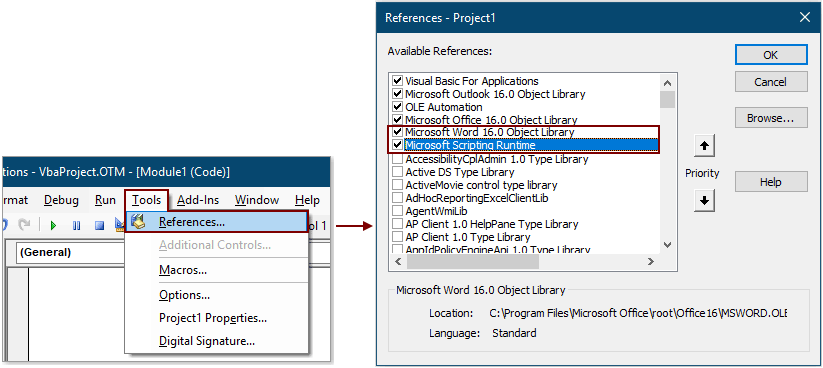
8. Appuyez sur les touches Alt + Q pour fermer la fenêtre Microsoft Visual Basic for Applications.
Dès maintenant, après avoir rédigé un e-mail et appuyé sur le bouton Envoyer, la signature correspondante sera automatiquement insérée à la fin du corps de l'e-mail en fonction de l'adresse e-mail du destinataire dans le champ À.
Insérer automatiquement la date actuelle comme signature lors de l'envoi d'un e-mail dans Outlook :
Si vous souhaitez insérer un horodatage comme signature dans le corps de l'e-mail lors de la création/réponse/transfert d'un nouvel e-mail dans votre Outlook, vous pouvez activer Ajouter une signature de date lors de la création, réponse et transfert d'e-mails option de Kutools pour Outlook pour y parvenir. Voir capture d'écran :
Téléchargez et essayez-le dès maintenant (30-jour d'essai gratuit)

Meilleurs outils de productivité pour Office
Dernière nouvelle : Kutools pour Outlook lance sa version gratuite !
Découvrez le tout nouveau Kutools pour Outlook avec plus de100 fonctionnalités incroyables ! Cliquez pour télécharger dès maintenant !
📧 Automatisation des E-mails : Réponse automatique (disponible pour POP et IMAP) / Programmer l’envoi d’un e-mail / CC/BCC automatique par règle lors de l’envoi / Transfert automatique (règle avancée) / Ajouter automatiquement une salutation / Diviser automatiquement les e-mails multi-destinataires en messages individuels ...
📨 Gestion des E-mails : Rappeler lemail / Bloquer les e-mails frauduleux par objet et autres critères / Supprimer les doublons / Recherche Avancée / Organiser les dossiers ...
📁 Pièces jointes Pro : Enregistrement en lot / Détachement en lot / Compression en lot / Enregistrer automatiquement / Détachement automatique / Compression automatique ...
🌟 Interface magique : 😊Plus d’emojis élégants et amusants / Vous rappelle lorsque des e-mails importants arrivent / Réduire Outlook au lieu de fermer ...
👍 Fonctions en un clic : Répondre à tous avec pièces jointes / E-mails anti-phishing / 🕘Afficher le fuseau horaire de l’expéditeur ...
👩🏼🤝👩🏻 Contacts & Calendrier : Ajouter en lot des contacts à partir des e-mails sélectionnés / Diviser un groupe de contacts en groupes individuels / Supprimer le rappel d’anniversaire ...
Utilisez Kutools dans votre langue préférée – prend en charge l’Anglais, l’Espagnol, l’Allemand, le Français, le Chinois et plus de40 autres !


🚀 Téléchargement en un clic — Obtenez tous les compléments Office
Recommandé vivement : Kutools pour Office (5-en-1)
Un clic pour télécharger cinq installateurs en une seule fois — Kutools pour Excel, Outlook, Word, PowerPoint et Office Tab Pro. Cliquez pour télécharger dès maintenant !
- ✅ Praticité en un clic : téléchargez les cinq packages d’installation en une seule action.
- 🚀 Prêt pour toutes les tâches Office : installez les compléments dont vous avez besoin, quand vous en avez besoin.
- 🧰 Inclus : Kutools pour Excel / Kutools pour Outlook / Kutools pour Word / Office Tab Pro / Kutools pour PowerPoint