Comment enregistrer un fichier Excel avec la valeur de la cellule?
Lorsque vous utilisez un classeur, avez-vous déjà pensé à enregistrer le fichier Excel en fonction du contenu d'une cellule? Par exemple, vous avez «Prix de vente» dans la cellule A1 et vous souhaitez enregistrer le classeur sous le nom Prix de vente. Bien sûr, vous pouvez taper le nom dans la boîte de dialogue Enregistrer sous, puis l'enregistrer. Mais ce sera une méthode inefficace dans votre quantité de travail. Aujourd'hui, je vais parler d'une astuce rapide pour le résoudre.
Enregistrer le fichier Excel avec une valeur de cellule spécifique à l'aide du code VBA
 Enregistrer le fichier Excel avec une valeur de cellule spécifique à l'aide du code VBA
Enregistrer le fichier Excel avec une valeur de cellule spécifique à l'aide du code VBA
Le code VBA suivant peut vous aider à enregistrer votre classeur avec une valeur de cellule spécifiée, procédez comme suit:
1. Maintenez le ALT + F11 clés pour ouvrir le Fenêtre Microsoft Visual Basic pour Applications.
2Cliquez sur insérer > Moduleet collez le code suivant dans le Fenêtre du module.
Code VBA: enregistrer le fichier Excel avec une valeur de cellule spécifique
Private Sub filename_cellvalue()
'Update 20141112
Dim Path As String
Dim filename As String
Path = "C:\Users\dt\Desktop\my information\"
filename = Range("A1")
ActiveWorkbook.SaveAs filename:=Path & filename & ".xls", FileFormat:=xlNormal
End Sub
3. Et puis appuyez sur F5 clé pour exécuter le code, et votre classeur a été nommé comme contenu de cellule de la cellule A1. Voir la capture d'écran:
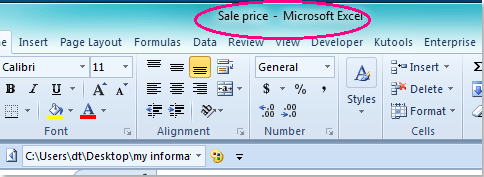
Notes:
1. Vous pouvez spécifier n'importe quelle valeur de cellule comme nom de fichier en modifiant simplement A1 à une autre référence de cellule dans le code ci-dessus.
2. Votre classeur actif sera enregistré dans le dossier de C: \ Users \ dt \ Desktop \ mes informations \ (la dernière barre oblique doit être conservée lorsque vous collez votre emplacement à la place de celui-ci) emplacement, vous pouvez modifier le chemin selon vos besoins.
Articles Liés:
Comment enregistrer un fichier avec la date et l'heure dans Excel?
Comment afficher le chemin du fichier dans la barre de titre ou la barre d'outils dans Excel?
Meilleurs outils de productivité bureautique
Améliorez vos compétences Excel avec Kutools for Excel et faites l'expérience d'une efficacité comme jamais auparavant. Kutools for Excel offre plus de 300 fonctionnalités avancées pour augmenter la productivité et gagner du temps. Cliquez ici pour obtenir la fonctionnalité dont vous avez le plus besoin...

Office Tab apporte une interface à onglets à Office et facilite grandement votre travail
- Activer l'édition et la lecture par onglets dans Word, Excel, PowerPoint, Publisher, Access, Visio et Project.
- Ouvrez et créez plusieurs documents dans de nouveaux onglets de la même fenêtre, plutôt que dans de nouvelles fenêtres.
- Augmente votre productivité de 50% et réduit des centaines de clics de souris chaque jour!

